I have developed an C#, ASP.NET web application in a Windows 7 machine using Visual Studio 2012. Now i had imported the entire project into VS 2017 running on windows 10 machine, and when i try to enter the debugging mode to analyze my code it shows the following error:
I guess the project configurations are conflicting hence it throws this error. Any suggestions??