I have Xamarin PCL app which uses Stepper. I wanted to change the color of my Stepper button and now using the following renderer.
In PCL:
public class MyStepper : Stepper
{
public static readonly BindableProperty ColorProperty =
BindableProperty.Create(nameof(Color), typeof(Color), typeof(MyStepper), Color.Default);
public Color MyColor
{
get { return (Color)GetValue(ColorProperty); }
set { SetValue(ColorProperty, value); }
}
}
In iOS:
public class MyStepperRenderer : StepperRenderer
{
protected override void OnElementChanged(ElementChangedEventArgs<Stepper> e)
{
base.OnElementChanged(e);
MyStepper s = Element as MyStepper;
if (Control != null)
Control.TintColor = s.MyColor.ToUIColor();
}
}
In Android:
protected override void OnElementChanged(ElementChangedEventArgs<Stepper> e)
{
base.OnElementChanged(e);
MyStepper s = Element as MyStepper;
if (Control != null)
{
Control.GetChildAt(0).Background.SetColorFilter(s.MyColor.ToAndroid(), PorterDuff.Mode.Multiply);
Control.GetChildAt(1).Background.SetColorFilter(s.MyColor.ToAndroid(), PorterDuff.Mode.Multiply);
}
}
In XAML:
<local:MyStepper MyColor="Red" Maximum="10" Minimum="0" ....... />
As expected it would work like the images attached. But is it possible to make the Android color to change just the "outline" of the button like what it looks like in iOS?