I just created a KMDF Sample driver using Visual Studio 2013 Express with WDK 8.1 on a Windows 7 (64 bit) computer. When I build the solution I get no errors. As I want to check later if my driver is running I inserted the common Debug-Line into my DriverEntry-Routine:
NTSTATUS DriverEntry(...)
{
DbgPrint("Test\n");
// ...
}
By the Windows Device Manager I can install the driver manually, by adding a legacy device. Of course Windows will complain about the fact that the driver is not signed. But anyway later I can see the installed driver in the device manager, preceeded by a warning symbol:
With DebugView (from Sysinternals Suite) I am waiting for my debug message to occur, but nothing happens. The only debug messages I get during driver installation is this:
[1768] WdfCoInstaller: [02/07/2018 12:43.22.162] DIF_INSTALLDEVICE: Pre-Processing
[1768] WdfCoInstaller: [02/07/2018 12:43.22.168] ReadComponents: WdfSection for Driver Service KMDFDriver1 using KMDF lib version Major 1, minor 11
[1768] WdfCoInstaller: [02/07/2018 12:43.22.177] DIF_INSTALLDEVICE: Coinstaller version: 1.11.0
[1768] WdfCoInstaller: [02/07/2018 12:43.22.185] DIF_INSTALLDEVICE: KMDF in-memory version: 1.11.0
[1768] WdfCoInstaller: [02/07/2018 12:43.22.188] DIF_INSTALLDEVICE: KMDF on-disk version: 1.11.0
[1768] WdfCoInstaller: [02/07/2018 12:43.22.191] Service Wdf01000 is running
[1768] WdfCoInstaller: [02/07/2018 12:43.22.194] DIF_INSTALLDEVICE: Update is not required. The on-disk KMDF version is newer than or same as the version of the coinstaller
[1768] WdfCoInstaller: [02/07/2018 12:43.22.305] DIF_INSTALLDEVICE: Post-Processing
So this leads me to the question why my driver is not running? I guess it has something to do with the signing of the driver, but I also don't know how to sign it. Or maybe DebugView is the wrong tool for this?