I cloned a github repo using !git clone https://github.com/llSourcell/Pokemon_GAN.git. I wanted to modify a .py file inside Colab. So i used %load filename.py as suggested here (How to load/edit/run/save text files (.py) into an IPython notebook cell?). But whenever i run this command, i get disconnected after some time. I was wondering if there is some other way to edit .py file without undergoing the hassle of downloading it to pc,editing and then re uploading it.
- 20,030
- 7
- 43
- 238
- 671
- 1
- 5
- 3
-
2There's no particularly good way to edit directly in colab right now. Can you file an issue with repro steps for the hang on `%load` at https://github.com/googlecolab/colabtools? – Craig Citro Feb 09 '18 at 05:35
14 Answers
In the early days of Colab you could have used Ipython magic commands. Use below command
%pycat code.py
A pop up will appear displaying the code. You can copy it and edit it locally.
Remove the file using below command
!rm code.py
Copy the edited code to a cell in notebook and add below command at the top of the cell
%%writefile code.py
Run the cell. A file will be created with the contents present in the cell.
Updates:
Now there are lot more easy and convenient options.
- In the files section, there is an option to upload files or you can double click on the file, make changes and ctrl+s to save those changes.
- You can also use https://github.com/abhishekkrthakur/colabcode to edit using visual studio code server.
- 2,644
- 1
- 34
- 39
- 1,133
- 12
- 17
-
2
-
1No need to use `!rm` to delete the file. Just run the new text with `%%writefile code.py` on top. It will overwrite the old file. – Amin Darvand Jun 04 '23 at 10:24
Colab includes a text editor you can use to create, open, and delete .py files directly.
All is done in the Files view (see below).
- To create or delete a file, right click and choose "New file" or "Delete file".
- To edit a file, double click on it. It appears on the right portion of your screen. Make any changes you wish. Changes are saved automatically.
-
1
-
4It's the sort of thing I was looking for. However, after editing the python there, colab was still using the old version of the file. I had to right click and do that Refresh which is shown in the left-hand part of the screen for it to be truly updated. A little maddening that I cannot accomplish things in the right window. – demongolem May 01 '20 at 16:33
-
3
-
Thanks! The UI doesn't make it clear that you can double-click a file to open it. Also not clear how to save the edits, but refreshing the file worked for me. – roygbiv Feb 21 '23 at 15:11
Unfortunately, it seems, colab do not support %load line magic (yet), and yet, you can see the file content using !cat your_file.py and then manually, copy the output contents, write them to a new cell and write %%writefile your_new_file_name.py at the top of the new cell to save this back to the instance. Note that, this will not be saved to your google drive yet.
Example:
!ls
output: colabData/
%%writefile something.py
print("everything's fine.")
!ls
output: colabData/ something.py
%run something.py
output: everything's fine.
- 847
- 8
- 14
-
What about drive notepad, does it work? It gives me an error everytime I try to access a file using it with "Open With". – aspiring1 May 14 '19 at 11:23
you can edit it like this:
- click on the triple bar (≡ on the left side of your windows)
- click on files (the folder icon on the left)
- click on Mount Drive and mount your drive
- find your .py file and double click on it
- edit it
- press ctrl+s to save
edit:
these steps were after cloning your code into your drive
you should first mount your drive and clone your repo into your drive
- 1,088
- 2
- 15
- 34
Not a perfect solution but can be useful for someone.
You can use
!cat file_name.py to access file_name.py contents, copy the contents in the next cell and now you can run it or edit it.
- 6,107
- 2
- 40
- 43
I found it easier to edit the file locally.
- You can download it from the left panel.
- Right click on any file and download it.
- Next, edit the file.
- Next, upload the file.
- use
mvto move the file to the right location.
- 7,119
- 6
- 40
- 58
-
I didn't know about the (very useful) Files tab! This method is easier for me too. – h3ct0r Jan 04 '20 at 16:00
Solution:
p = """
Yadda yadda
whatever you want just don't use triple quotes.
"""
c = """text_file = open("text.text", "w+");text_file.write(p);text_file.close()"""
exec(c)
- 35,286
- 11
- 92
- 119
- 113
- 9
Easiest solution just double click on the file you want to edit.The file opens and edit the file,save it and that's that.You are done
- 742
- 7
- 14
There is an app called Python Compiler Editor that you can connect to your Google Drive account, edit files and save them back.
- 337
- 2
- 6
The easiest way is:
1- Go to where you want the file to be with:
%cd WhereYouWantItToBe
2- Then write using:
%%writefile NameOfFile.txt
Hey there here is the start of the text
and also here
here is the end
3- Now run this cell and the file is going to be saved where you decided in step one.
- 135
- 2
- 9
While I don't have a way of editing in the notebook, I will share my pipeline. Quite obvious really:
- fork the repo or create a new one(for a new project)
- create a branch just for uploading
- make changes and push
- evaluate
- make changes
Hope that helps.
- 553
- 5
- 11
With the addition of the terminal (the icon is in the lower left corner), now we can edit files through vim.
- 21,946
- 60
- 170
- 271
-
1it is a Colab Pro option ( right now ), normal users can't access to terminal like that – hossein hayati Nov 04 '21 at 09:58
You can open the file using the file explorer programatically, like this:
from google.colab import files
files.view('your_file.py')
It will open your file in a separate panel and you can then edit and save it there directly.
- 399
- 2
- 16
Solution: Use the file management tool to modify and save the files like this:
from google.colab import files
files.view('your_file.py')
Then a new panel will appear on the right side so that to you can modify and save it.
- 59
- 4