FOR VERSIONS AT AND ABOVE v1.32 SEE BELOW
Bindings for this command still need to be setup manually, even at v1.33.1, which I am at. The command is there under Terminal: Clear but the binding is blank. Here is how you can setup bindings in v1.32 and up.
Open up the Keyboard Shortcuts with Ctrl+K, Ctrl+S. Then click on the {} next to the Keyboard Shortcuts tab to open up the keybindings.json file.
After doing so, find some open space anywhere in the file, and type in the key bind below.
{
"key": "ctrl+k",
"command": "workbench.action.terminal.clear",
"when": "terminalFocus"
}
FOR VERSIONS UP TO v1.32 SEE BELOW
This is for Visual Studio Code v1.18 up to v1.32, I believe; I am on v1.29.1. Since apparently there are a whole lot of assumptions about the default bindings, here is how you set up a binding, then use it. Keep in mind this binding will completely delete all of the history in your terminal too.
Open up the Keyboard Shortcuts with Ctrl+K, Ctrl+S. Once you are in Keyboard Shortcuts, click on keybindings.json in the text that says ....open and edit keybindings.json. Then on the RIGHT side, in the keybindings.json, add this (make sure you put a comma before the first { if there are one or more bindings already):
{
"key": "ctrl+k",
"command": "workbench.action.terminal.clear",
"when": "terminalFocus"
}
FOR ALL VERSIONS
Remember, the "key": can be whatever binding you want. It doesn't HAVE to be Ctrl + K.
To use the keybinding, you must have focus in your terminal, and then do the binding.