I've looked at almost every stackoverflow solution and for some odd reason my button will not round the corners. Can someone check and see what im doing wrong?
let goToMapsButton = UIButton(type: .custom)
scrollView.addSubview(goToMapsButton)
_ = goToMapsButton.anchor(map.bottomAnchor, left: nil, bottom: seperator.topAnchor, right: self.view.rightAnchor, topConstant: 16, leftConstant: 0, bottomConstant: 16, rightConstant: 16, widthConstant: 50, heightConstant: 50)
goToMapsButton.backgroundColor = .green
goToMapsButton.layer.cornerRadius = 0.5 * goToMapsButton.bounds.size.width
goToMapsButton.clipsToBounds = true
goToMapsButton.layer.masksToBounds = true
Btw, Im doing this all in the viewDidLoad section of the view controller, if that info makes a difference.
Here is the full viewDidLoadClass for reference:` override func viewDidLoad() { super.viewDidLoad()
let map = MKMapView()
let view1 = UIView()
view1.backgroundColor = .red
let storeAddress = UILabel()
storeAddress.text = "318 Atwood Avenue"
storeAddress.font = UIFont.systemFont(ofSize: 20, weight: UIFont.Weight.medium)
let storeCity = UILabel()
storeCity.text = "Rainy River"
storeCity.font = UIFont.systemFont(ofSize: 20, weight: UIFont.Weight.medium)
let seperator = UIView()
seperator.backgroundColor = .lightGray
let goToMapsButton = UIButton(type: .custom)
scrollView.addSubview(map)
scrollView.addSubview(view1)
scrollView.addSubview(storeAddress)
scrollView.addSubview(storeCity)
scrollView.addSubview(goToMapsButton)
scrollView.addSubview(seperator)
map.anchorToTop(scrollView.topAnchor, left: self.view.leftAnchor, bottom: nil, right: self.view.rightAnchor)
map.heightAnchor.constraint(equalTo: self.view.heightAnchor, multiplier: 0.6).isActive = true
_ = storeAddress.anchor(map.bottomAnchor, left: self.view.leftAnchor, bottom: nil, right: nil, topConstant: 16, leftConstant: 16, bottomConstant: 0, rightConstant: 0, widthConstant: 0, heightConstant: 0)
_ = storeCity.anchor(storeAddress.bottomAnchor, left: self.view.leftAnchor, bottom: nil, right: nil, topConstant: 8, leftConstant: 16, bottomConstant: 0, rightConstant: 0, widthConstant: 0, heightConstant: 0)
_ = goToMapsButton.anchor(map.bottomAnchor, left: nil, bottom: nil, right: self.view.rightAnchor, topConstant: 16, leftConstant: 0, bottomConstant: 16, rightConstant: 16, widthConstant: 50, heightConstant: 50)
goToMapsButton.backgroundColor = .green
print(goToMapsButton.frame.width)
goToMapsButton.layer.cornerRadius = 0.25 * goToMapsButton.frame.width
goToMapsButton.clipsToBounds = true
goToMapsButton.layer.masksToBounds = true
_ = seperator.anchor(storeCity.bottomAnchor, left: self.view.leftAnchor, bottom: nil, right: self.view.rightAnchor, topConstant: 8, leftConstant: 0, bottomConstant: 0, rightConstant: 0, widthConstant: 0, heightConstant: 1)
view1.anchorToTop(map.bottomAnchor, left: self.view.leftAnchor, bottom: scrollView.bottomAnchor, right: self.view.rightAnchor)
view1.heightAnchor.constraint(equalTo: self.view.heightAnchor, multiplier: 0.8).isActive = true
}`