I tried to run an ADB command in the Android Studio terminal. However I got the following error:
adb is not recognized as an internal or external command
First I turned on ADB integration under Tools > Android menu. Then I tried adding the platform-tools folder to a Path variable under Settings > Appearance & Behavior > Path Variables to no success. (I restarted AS after the change as you would a shell.)
I know an easy fix would be to change my OS path variable, but I would like to avoid doing that. So the question becomes: is there any way to get Android Studio to recognize the command in it's terminal via the settings?
Note and opinion: This happens out of a fresh install of 3.0.1. It seems a little silly to me if the software installs the SDK & tools that it would not have the commands working out of the box in the terminal.