I'm trying to change the default font of textviews, checkbox, buttons and android.support.design.widget.TextInputLayout. For clear illustration, I set "android:fontFamily">cursive<.
It seems to appear correctly in Android Studio preview but not in the Emulator, as shown below. Also note, that password (hint) does not seems to work in both. Would appreciate your help to highlight why this is happening.
styles.xml:
<!-- Base application theme. -->
<style name="AppTheme" parent="Theme.AppCompat.Light.DarkActionBar">
<!-- Customize your theme here. -->
<item name="colorPrimary">@color/colorPrimary</item>
<item name="colorPrimaryDark">@color/colorPrimaryDark</item>
<item name="colorAccent">@color/colorAccent</item>
<item name="android:textColor">#ed328b</item>
<item name="android:titleTextColor">#ed328b</item>
<item name="android:textSize">14sp</item>
<item name="android:fontFamily">cursive</item>
</style>
<style name="TextLabel" parent="Widget.Design.TextInputLayout">
<!-- Hint color and label color in FALSE state -->
<item name="android:textColorHint">#ed328b</item>
<item name="android:textSize">14sp</item>
<!-- Label color in TRUE state and bar color FALSE and TRUE State -->
<item name="colorAccent">#ed328b</item>
<item name="android:textColor">#ed328b</item>
<item name="colorControlNormal">#ed328b</item>
<item name="colorControlActivated">#ed328b</item>
<item name="android:textColorSecondary">#ed328b</item>
<item name="android:textColorPrimary">#ed328b</item>
<item name="android:fontFamily">cursive</item>
</style>
activity_main.xml:
<android.support.design.widget.TextInputLayout
android:layout_width="match_parent"
android:layout_height="wrap_content"
android:theme="@style/TextLabel"
android:layout_marginTop="@dimen/space_2">
<EditText
android:layout_width="match_parent"
android:layout_height="wrap_content"
android:layout_marginBottom="10dp"
android:inputType="textEmailAddress"
android:hint="@string/signin_emailaddress"
android:id="@+id/txtEmail" />
</android.support.design.widget.TextInputLayout>
<android.support.design.widget.TextInputLayout
android:layout_width="match_parent"
android:layout_height="wrap_content"
android:theme="@style/TextLabel"
android:layout_marginTop="@dimen/space_2">
<EditText
android:layout_width="match_parent"
android:layout_height="wrap_content"
android:layout_marginBottom="10dp"
android:inputType="textPassword"
android:hint="@string/signin_password"
android:id="@+id/txtPassword" />
</android.support.design.widget.TextInputLayout>
<CheckBox
android:id="@+id/rememberBox"
android:layout_width="wrap_content"
android:layout_height="wrap_content"
android:layout_marginTop="5dp"
android:layout_gravity="start"
android:text="remember my email and password"
android:textAlignment="center"
android:textColor="#ed328b"
android:textSize="11dp" />