So far for my code to read from text files and export to Excel I have:
import glob
data = {}
for infile in glob.glob("*.txt"):
with open(infile) as inf:
data[infile] = [l[:-1] for l in inf]
with open("summary.xls", "w") as outf:
outf.write("\t".join(data.keys()) + "\n")
for sublst in zip(*data.values()):
outf.write("\t".join(sublst) + "\n")
The goal with this was to reach all of the text files in a specific folder.
However, when I run it, Excel gives me an error saying,
"File cannot be opened because: Invalid at the top level of the document. Line 1, Position 1. outputgooderr.txt outputbaderr.txt. fixed_inv.txt
Note: outputgooderr.txt, outputbaderr.txt.,fixed_inv.txt are the names of the text files I wish to export to Excel, one file per sheet.
When I only have one file for the program to read, it is able to extract the data. Unfortunately, this is not what I would like since I have multiple files.
Please let me know of any ways I can combat this. I am very much so a beginner in programming in general and would appreciate any advice! Thank you.