I'm trying to convert date from "text" to correct format. It is logged to Google Spreadsheets and I'm unable to use it to plot graphs.
This is the text format: February 3, 2018, at 11:21 AM
Time is not relevant, all I need is the date converted: DD/MM/YYYY.
I found a similar question where Gary's Student answered with a formula that looks like this for a different format:
=DATEVALUE(SUBSTITUTE(A1,MID(A1,FIND(" ",A1)-2,2),""))
How can I use above formula (or something similar) so that text is converted to date?
Thanks in advance.