I upgraded Microsoft.AspNetCore from 2.0.3 to 2.0.5 and my WebAPI project, although running successfully locally, fails to start in production (IIS). Everything was fine in production until this upgrade. The error message produced in the log directory is as follows:
Error:
An assembly specified in the application dependencies manifest (MyProject.WebAPI.deps.json) was not found:
package: 'Microsoft.AspNetCore.Mvc.Abstractions', version: '2.0.2'
path: 'lib/netstandard2.0/Microsoft.AspNetCore.Mvc.Abstractions.dll'
This assembly was expected to be in the local runtime store as the application was published using the following target manifest files:
aspnetcore-store-2.0.5.xml
Could someone explain to me the details of exactly what this means? I assume it's a version mismatch of sorts, but why is this occurring? I thought the latest stable releases of NuGet packages weren't supposed to have such issues.
I was able to resolve the issue by downgrading Microsoft.AspNetCore.All from 2.0.5 to 2.0.3, but would like to find a better solution to the issue so I can use the most up-to-date version of this package.