I am aware of Replace a color using Wand and Change color of specific pixels [Wand] but both of these use a line like
draw.color(192,84,'replace')
In which you need to pass the location of a pixel of the relevant color. What if you know the color you want to replace but not its location? I want to replace the color of pixels in an image without passing a reference to the location of a pixel of that color. Do you really have to scan the entire image looking for something you already know is there?
The imagemagick equivalent would be
convert balloon.gif -fill white -opaque blue balloon_white.gif