If I change the textsize in editext, the height of edittext changes accordingly. I want the size of edittext to be same and I want a smaller sized hint or text to be in it. What should I do? Following is the code and I am also posting the screenshot of this layout :
<RelativeLayout
android:id="@+id/normal"
android:layout_width="match_parent"
android:layout_height="wrap_content"
android:background="#4594e4"
android:orientation="horizontal">
<ImageView
android:id="@+id/set"
android:layout_width="wrap_content"
android:layout_height="75dp"
android:layout_marginTop="05dp"
android:padding="5dp"
android:src="@drawable/bari" />
<EditText
android:id="@+id/etOrigin"
android:layout_width="match_parent"
android:layout_height="wrap_content"
android:layout_marginRight="@dimen/_35sdp"
android:layout_marginTop="@dimen/_10sdp"
android:layout_toEndOf="@+id/set"
android:layout_toRightOf="@+id/set"
android:background="#5fa7f1"
android:inputType="textPersonName"
android:text="My Location"
android:textColor="#434343"
android:textIsSelectable="true" />
<EditText
android:id="@+id/etDestination"
android:layout_width="match_parent"
android:layout_height="wrap_content"
android:layout_below="@+id/etOrigin"
android:layout_marginRight="@dimen/_35sdp"
android:layout_marginTop="@dimen/_5sdp"
android:layout_toEndOf="@+id/set"
android:layout_toRightOf="@+id/set"
android:background="#5fa7f1"
android:inputType="textPersonName"
android:onClick="wow"
android:text="Where to go ?"
android:textColor="#fff"
android:textColorHint="#fff" />
<ImageView
android:id="@+id/swipe"
android:layout_width="30dp"
android:layout_height="27dp"
android:layout_alignParentEnd="true"
android:layout_centerVertical="true"
android:layout_marginRight="@dimen/_5sdp"
android:background="@drawable/flip" />
</RelativeLayout>
Screenshot of the layout before changing:
Screenshot of layout after changing textsize: