I am trying to loop through a specific directory's sub folders and import specified columns from .CSV files.
I have a coding solution that does not loop through the sub folders.
Instead, it includes a Worksheet with File Path, File Destination and Column Number in three separate columns, but the sub folders are dynamic. They are changing in name and quantity.
File Path sheet:
Code:
Dim DL As Worksheet
Dim DFI As Worksheet
Set DL = ThisWorkbook.Sheets("DataList")
Set DFI = ThisWorkbook.Sheets("DataFeedInput")
DL.Rows("$3:$202").ClearContents
With DL.QueryTables.Add(Connection:="TEXT;C:\Users\ ... \MQL4\Files\Hist_#Corn_1440.csv", Destination:=Range("$A$3"))
.Name = "Hist_#Corn_1441"
.FieldNames = True
.RowNumbers = False
.FillAdjacentFormulas = False
.PreserveFormatting = True
.RefreshOnFileOpen = False
.RefreshStyle = xlInsertDeleteCells
.SavePassword = False
.SaveData = True
.AdjustColumnWidth = True
.RefreshPeriod = 0
.TextFilePromptOnRefresh = False
.TextFilePlatform = 866
.TextFileStartRow = 1
.TextFileParseType = xlDelimited
.TextFileTextQualifier = xlTextQualifierDoubleQuote
.TextFileConsecutiveDelimiter = False
.TextFileTabDelimiter = True
.TextFileSemicolonDelimiter = False
.TextFileCommaDelimiter = True
.TextFileSpaceDelimiter = False
.TextFileColumnDataTypes = Array(9, 1, 9, 9, 9, 9, 9, 1, 9, 9, 9, 9, 9, 9, 9)
.TextFileTrailingMinusNumbers = True
.Refresh BackgroundQuery:=False
End With
Dim i As Integer
For i = 4 To 642
Dim FileName As String
Dim OutputSheet As String
Dim ColNumber As String
FileName = DFI.Range("B" & i).Value
OutputSheet = DFI.Range("C" & i).Value
ColNumber = DFI.Range("D" & i).Value
With DL.QueryTables.Add(Connection:="TEXT;" & FileName, Destination:=DL.Range(ColNumber & "3"))
.FieldNames = True
.RowNumbers = False
.FillAdjacentFormulas = False
.PreserveFormatting = True
.RefreshOnFileOpen = False
.RefreshStyle = xlInsertDeleteCells
.SavePassword = False
.SaveData = True
.AdjustColumnWidth = True
.RefreshPeriod = 0
.TextFilePromptOnRefresh = False
.TextFilePlatform = 866
.TextFileStartRow = 1
.TextFileParseType = xlDelimited
.TextFileTextQualifier = xlTextQualifierDoubleQuote
.TextFileConsecutiveDelimiter = False
.TextFileTabDelimiter = True
.TextFileSemicolonDelimiter = False
.TextFileCommaDelimiter = True
.TextFileSpaceDelimiter = False
.TextFileColumnDataTypes = Array(9, 9, 9, 9, 9, 9, 9, 1, 9, 9, 9, 9, 9, 9, 9)
.TextFileTrailingMinusNumbers = True
.Refresh BackgroundQuery:=True
End With
Next i
DL.Cells.EntireColumn.AutoFit
The problem with this approach is that if a .CSV file is not downloaded from the external source, I get an error stating that the file is missing.
Another issue is that this approach takes decades to finish the task.
I am looking for a solution that is not dependent on the File Path sheet, loops through the sub folders and extracts solely column 6 from the .CSV file.
In each of these folders I have one .CSV file:
I need to loop through each of them and create connection to Excel sheet, while importing solely column 6 from the .CSV.
Edit 1:
This is the File Path to the Sub Folders:
C:\Users\Betty\AppData\Roaming\MetaQuotes\Terminal\B4D9BCD10BE9B5248AFCB2BE2411BA10\MQL4\Files\Export_History
Edit 2:
What I learned so far, with the help of @Jeeped, is that I can loop through the folders with FileSystemObject, probably, go in to each of the folders and import column 6 from the .CSV.
It is quite difficult for me to get into how to merge the loop trough the folders and the .CSV import. If you can give me a hand with an outline procedure, I think I will be able to put it together and add it as edit to this question, if needed.
Edit 3:
I reckon I can use something of such for completing the task:
Code from @Tim Williams' answer to this question -> VBA macro that search for file in multiple subfolders
Sub GetSubFolders()
Dim fso As New FileSystemObject
Dim f As Folder, sf As Folder
Set f = fso.GetFolder("file path")
For Each sf In f.SubFolders
'Use a loop to import only column 6 from every .CSV file in sub folders
Next
End Sub