Okay, I found out a way to do something very similar without using 9 patches thanks to this question.
Screenshot:

Activity layout (just the bottom part):
<LinearLayout
android:layout_width="fill_parent"
android:layout_height="0.75dp"
android:background="@color/grey"
>
</LinearLayout>
<LinearLayout
android:layout_width="fill_parent"
android:layout_height="60dip"
android:orientation="horizontal"
android:background="@color/NavyBlue"
>
<!-- Buttons -->
<Button
android:id="@+id/btn_UpdateAlert"
android:text="Update Alert"
android:layout_width="0dp"
android:layout_height="wrap_content"
android:layout_weight="1"
android:background="@drawable/button"
android:textColor="@color/CarolinaBlue"
android:textStyle="bold"
android:layout_marginBottom="10dp"
android:layout_marginTop="10dp"
android:layout_marginLeft="10dp"
android:layout_marginRight="5dp"
/>
<Button
android:id="@+id/btn_Cancel"
android:text="Cancel"
android:layout_width="0dp"
android:layout_height="wrap_content"
android:layout_weight="1"
android:background="@drawable/button"
android:textColor="@color/CarolinaBlue"
android:textStyle="bold"
android:layout_marginBottom="10dp"
android:layout_marginTop="10dp"
android:layout_marginLeft="5dp"
android:layout_marginRight="10dp"
/>
</LinearLayout>
Drawable button: res/drawable/button.xml:
<?xml version="1.0" encoding="utf-8"?>
<selector
xmlns:android="http://schemas.android.com/apk/res/android">
<item android:state_pressed="true" >
<shape>
<gradient
android:startColor="@color/yellow1"
android:endColor="@color/yellow2"
android:angle="270" />
<stroke
android:width="0.75dp"
android:color="@color/grey" />
<corners
android:radius="10dp" />
<padding
android:left="10dp"
android:top="10dp"
android:right="10dp"
android:bottom="10dp" />
</shape>
</item>
<item android:state_focused="true" >
<shape>
<gradient
android:endColor="@color/orange1"
android:startColor="@color/orange2"
android:angle="270" />
<stroke
android:width="0.75dp"
android:color="@color/grey" />
<corners
android:radius="10dp" />
<padding
android:left="10dp"
android:top="10dp"
android:right="10dp"
android:bottom="10dp" />
</shape>
</item>
<item>
<shape>
<gradient
android:endColor="@color/NavyBlue"
android:startColor="@color/NavyBlue"
android:angle="270" />
<stroke
android:width="0.75dp"
android:color="@color/grey" />
<corners
android:radius="10dp" />
<padding
android:left="10dp"
android:top="10dp"
android:right="10dp"
android:bottom="10dp" />
</shape>
</item>
</selector>