I'm giving a go at css grids and I'm stuck on a (probably stupid and basic) problem. So I'm trying to basically inserting an image in on of the divs inside the grid and it creates some sort of padding on the bottom.
#test {
display: grid;
grid-template-columns: 1fr 1fr 1fr;
}
#square1 {
background-color: red;
}
#square2 {
background-color: blue;
}
#square3 {
background-color: yellow;
}<div>
<div id="test">
<div id="square1"><img src="https://wepushbuttons.com.au/wp-content/uploads/2012/03/twitter-logo-small.jpg"></div>
<div id="square2"></div>
<div id="square3"></div>
</div>