I have been trying to create a test program that just displays a bitmap image on the screen for a while now. Ideally, the image would be translucent (have an alpha channel) and "click throughable." However, I have not found any way to do this.
The application that I have for this is a keyboard indicators app that runs in the background and displays a popup image onscreen for a couple seconds whenever a modifier like num lock or caps lock is pressed.
What I have found is an MSDN example for how to render an image on the screen, but I haven't been able to make this work properly in a Windows Forms app. In the Form1.cs of a blank WFA app, I have:
using System.Drawing;
using System.Windows.Forms;
namespace KeyboardIndicators
{
public partial class Form1 : Form
{
public Form1()
{
InitializeComponent();
PictureBox pictureBox1 = new PictureBox();
pictureBox1.Paint += new System.Windows.Forms.PaintEventHandler(this.Form1_Paint);
}
private void Form1_Paint(object sender, System.Windows.Forms.PaintEventArgs pe)
{
Bitmap myBitmap = new Bitmap("Profile Image.jpg");
Graphics g = pe.Graphics;
g.DrawImage(myBitmap, 100, 100);
}
}
}
I am probably missing a lot here, but I am not having much luck debugging it in Visual Studio.
I have yet to find a site online that fully describes how to do something like what I would like to do. I have seen this kind of thing done before in other apps, so I know it can be done somehow.