I want to check if Intel virtualization is enabled in my laptop or not (Lenovo Thinkpad, Win 10 64 bit). Is there any way available to check it without going to BIOS?
2 Answers
First method – Easiest option- Check your Task Manager
If you have Windows 10 or Windows 8 operating system, the easiest way to check is by opening up Task Manager->Performance Tab. You should see Virtualization as shown in the below screenshot. If it is enabled, it means that your CPU supports Virtualization and is currently enabled in BIOS. If it shows disabled, you need to enable it in BIOS. If you don’t see virtualization, it means that your CPU does not support virtualization. Read here for more information.
- 2,591
- 2
- 15
- 17
-
2I've observed at least one case where Task Manager has shown "Virtualization: Enabled" despite the fact that I had `VT-d` explicitly disabled in BIOS so I'm not entirely certain how representative this feature is. – Xharlie Feb 04 '21 at 14:13
-
2My Task Manager doesn't have a line showing "Virtualization" at all, even though it's enabled. – sammy Aug 24 '21 at 19:27
-
Is it "VT-d" or "VT-x"? – Hamid Z Sep 05 '21 at 13:13
-
This also works for Windows 11 – JoshuaCWebDeveloper Aug 24 '22 at 23:12
Right-click Start > Run > msinfo32
The first page shows whether virtualization is enabled in BIOS (firmware).
Alternate Method
In PowerShell run:
Get-ComputerInfo -property "HyperV*"
PS C:\temp> Get-ComputerInfo -property "HyperV*"
HyperVisorPresent : True
HyperVRequirementDataExecutionPreventionAvailable : True
HyperVRequirementSecondLevelAddressTranslation : True
HyperVRequirementVirtualizationFirmwareEnabled : True
HyperVRequirementVMMonitorModeExtensions : True
The line HyperVRequirementVirtualizationFirmwareEnabled : True shows if virtualization is enabled in BIOS (firmware).
- 984
- 10
- 12
-
32What if only the first `HyperVisorPresent` is `True` and others are empty? – GooDeeJAY Mar 07 '21 at 18:17
-
It could be that either the PowerShell version is less than 5.1 (run msinfo32 instead) or Windows Edition is not Pro, Enterprise, or Education. Reference https://thinkpowershell.com/powershell-set-up-hyper-v-lab/ – mrDev Mar 30 '21 at 18:35
-
4in my case, both are true: it's Win 10 Pro and PS 5.1, but `Get-ComputerInfo -property "HyperV*"` shows what GooDeeJAY described – YakovL May 20 '21 at 14:16
-
Perhaps the [Hardware Requirements](https://learn.microsoft.com/en-us/virtualization/hyper-v-on-windows/reference/hyper-v-requirements#hardware-requirements) are not met: 64-bit CPU with SLAT, CPU support for VM MME /VT-x, 4 GB memory. Or is VT-x / VM Monitor Mode Extensions disabled in BIOS settings? Or Hardware Enforced Data Execution Prevention in BIOS settings? – mrDev Oct 27 '21 at 20:25
-
1@mrDev it is explained here https://learn.microsoft.com/en-us/windows/security/information-protection/kernel-dma-protection-for-thunderbolt#using-system-information – marknuzz May 28 '22 at 03:00
-
Yeah my HyperVisorPresent is True, all the rest are empty... This is a 'sudden' change in my Homestead... it used to work perfectly fine... I remember toggling something on (Security setting) in windows before it all went the wrong way... I remember it might have been some security regarding speaking with external computers, ofcourse I cant find that setting now. – ii iml0sto1 Sep 11 '22 at 15:39
