Note: There is a similar question [cannot show Visual Studio Tools for Application editor in SSIS 2012], but the error and VS version are different.
When I attempt to view any SSIS package script in Visual Studio 2008, by clicking the Edit Script... button, I get this error:
Cannot show Visual Studio Tools for Applications editor. (Microsoft Visual Studio) Unable to read the project file 'fileName.vbproj'. MSBuildToolsPath is not specified for the ToolsVersion "14.0" defined at "HKEY_LOCAL_MACHINE\SOFTWARE\Microsoft\MSBuild\ToolsVersions\14.0", or the value specified evaluates to the empty string.
I researched and found that MSBuild Tools Version 14.0 is for Visual Studio 20151. I have VS2008, VS2013 and VS2017 installed, but this SSIS package was created and opened in VS2008, which uses ToolsVersion 4.0.
What I've tried: