I think additional to what CodeFuller said having no sandbox with --no-sandbox option, you should also disable all extensions, sync and bookmarks.
The best is having a Guest session alias "browse without sign-in" with--bwsi option.
What is funny is that during testing I have found out that it is better, got better pdf printout, to disable extensions explicitly with --disable-extensions before doing --bwsi.
I have tested it and for me it works. I'm looking forward for your feedback.
Edit1 and Edit3 - removing try...catch and adding user & password and adding psuser specifics
You are probably on domain so I have adjusting the script to run as different user on domain (the user must have correct rights!)
First create your credentials file with:
Login to user e.g. psuser
Create the password file:
# Encrypt user password and save it to file
Read-Host -AsSecureString | ConvertFrom-SecureString | Out-File 'C:\<your_path>\your_secret_password.txt'
Then run the below improved script with encrypted credentials:
$username = 'psuser' # This needs to be adjusted to correct user you are using
$domain = <your_domain> # adjust to your needs
$encrypted_passwd = get-content 'C:\<your_path>\your_secret_password.txt' | ConvertTo-securestring
# Setting process invocation parameters.
$process_start_info = New-Object -TypeName System.Diagnostics.ProcessStartInfo
$process_start_info.CreateNoWindow = $true
$process_start_info.UseShellExecute = $false
$process_start_info.RedirectStandardOutput = $true
$process_start_info.RedirectStandardError = $true
$process_start_info.UserName = $username
$process_start_info.Domain = $domain
$process_start_info.Password = $encrypted_passwd
$process_start_info.Verb = 'runas'
$process_start_info.FileName = 'C:\Program Files (x86)\Google\Chrome\Application\chrome.exe'
$process_start_info.Arguments = '--no-sandbox --disable-extensions --bwsi --headless --disable-gpu --print-to-pdf=C:\prg\PowerShell\test\chrome_file.pdf https://www.bing.com'
# Creating process object.
$process = New-Object -TypeName System.Diagnostics.Process
$process.StartInfo = $process_start_info
# Start the process
[Void]$process.Start()
$process.WaitForExit()
# synchronous output - captures everything
$output = $process.StandardOutput.ReadToEnd()
$output += $process.StandardError.ReadToEnd()
Write-Output $output
During the script debugging I have encountered these errors:
a) When you want to validate against a AD server but it is not available:
Exception calling "Start" with "0" argument(s): "There are currently no logon servers available to service the logon request"
At C:\prg\PowerShell\test\chrome_print.ps1:56 char:12
+ [Void]$process.Start()
+ ~~~~~~~~~~~~~~~~~~~~~~
+ CategoryInfo : NotSpecified: (:) [], MethodInvocationException
+ FullyQualifiedErrorId : Win32Exception
Exception calling "WaitForExit" with "0" argument(s): "No process is associated with this object."
At C:\prg\PowerShell\test\chrome_print.ps1:58 char:12
+ $process.WaitForExit()
+ ~~~~~~~~~~~~~~~~~~~~~~
+ CategoryInfo : NotSpecified: (:) [], MethodInvocationException
+ FullyQualifiedErrorId : InvalidOperationException
You cannot call a method on a null-valued expression.
At C:\prg\PowerShell\test\chrome_print.ps1:61 char:12
+ $output = $process.StandardOutput.ReadToEnd()
+ ~~~~~~~~~~~~~~~~~~~~~~~~~~~~~~~~~~~~~~~~~~~~~
+ CategoryInfo : InvalidOperation: (:) [], RuntimeException
+ FullyQualifiedErrorId : InvokeMethodOnNull
You cannot call a method on a null-valued expression.
At C:\prg\PowerShell\test\chrome_print.ps1:62 char:12
+ $output += $process.StandardError.ReadToEnd()
+ ~~~~~~~~~~~~~~~~~~~~~~~~~~~~~~~~~~~~~~~~~~~~~
+ CategoryInfo : InvalidOperation: (:) [], RuntimeException
+ FullyQualifiedErrorId : InvokeMethodOnNull
b) Missing domain information in the script:
Exception calling "Start" with "0" argument(s): "The stub received bad data"
At C:\prg\PowerShell\test\chrome_print.ps1:39 char:12
+ [Void]$process.Start()
+ ~~~~~~~~~~~~~~~~~~~~~~
+ CategoryInfo : NotSpecified: (:) [], MethodInvocationException
+ FullyQualifiedErrorId : Win32Exception
Exception calling "WaitForExit" with "0" argument(s): "No process is associated with this object."
At C:\prg\PowerShell\test\chrome_print.ps1:41 char:12
+ $process.WaitForExit()
+ ~~~~~~~~~~~~~~~~~~~~~~
+ CategoryInfo : NotSpecified: (:) [], MethodInvocationException
+ FullyQualifiedErrorId : InvalidOperationException
You cannot call a method on a null-valued expression.
At C:\prg\PowerShell\test\chrome_print.ps1:44 char:12
+ $output = $process.StandardOutput.ReadToEnd()
+ ~~~~~~~~~~~~~~~~~~~~~~~~~~~~~~~~~~~~~~~~~~~~~
+ CategoryInfo : InvalidOperation: (:) [], RuntimeException
+ FullyQualifiedErrorId : InvokeMethodOnNull
You cannot call a method on a null-valued expression.
At C:\prg\PowerShell\test\chrome_print.ps1:45 char:12
+ $output += $process.StandardError.ReadToEnd()
+ ~~~~~~~~~~~~~~~~~~~~~~~~~~~~~~~~~~~~~~~~~~~~~
+ CategoryInfo : InvalidOperation: (:) [], RuntimeException
+ FullyQualifiedErrorId : InvokeMethodOnNull
Prints the pdf
and the stderr messages:
[0313/112937.660:ERROR:gpu_process_transport_factory.cc(1009)] Lost UI shared context.
[0313/112937.662:ERROR:instance.cc(49)] Unable to locate service manifest for metrics
[0313/112937.662:ERROR:service_manager.cc(890)] Failed to resolve service name: metrics
[0313/112938.152:ERROR:instance.cc(49)] Unable to locate service manifest for metrics
[0313/112938.153:ERROR:service_manager.cc(890)] Failed to resolve service name: metrics
[0313/112942.876:INFO:headless_shell.cc(566)] Written to file C:\prg\PowerShell\test\chrom e_file.pdf.
Edit2 Adding windows account impersonation with ASP.NET
Impersonate a windows account with ASP.NET:
ASP.NET user is not passed into the new threads (by default). When you want to invoke PowerShell script it is invoked in other thread with different credentials (you can overcome that with above script when you have a dedicated domain authenticated user for running the above script). By default the script is executed under build-in account NT AUTHORITY\NETWORK SERVICE.
These steps are to overcome it on ASP.NET level:
1) Enable Windows Authentication in IIS
a) Install it first (this is windows 2008 R2 screenshot):
b) enable it on your IIS:
Change it to enabled:
2) Change your site's web.config to correctly handle impersonation
Edit the web.config file in your site’s directory. In order to execute the server side code of the current user's security context (AD).
Find the xml tag: <system.web> and add two new elements to enable the windows authentication
<authentication mode="Windows" />
<identity impersonate="True" />
3) To correctly write code to invoke in-process PowerShell script
You need to adjust your ASP.NET code in a way that you will have powershell Runspace and you will invoke the script inside the Runspace in a pipeline
A quick example:
// You need to create a Runspace. Each other pipeline you create will run in the same Runspace
// Do it only once, all others will be pipelined
RunspaceConfiguration powershellConfiguration = RunspaceConfiguration.Create();
var powershellRunspace = RunspaceFactory.CreateRunspace(powershellConfiguration);
powershellRunspace.Open();
// create a pipeline the cmdlet invocation
using ( Pipeline psPipeline = powershellRunspace.CreatePipeline() ){
// Define the command to be executed in this pipeline
Command script = new Command("PowerShell_script");
// Add any parameter(s) to the command
script.Parameters.Add("Param1", "Param1Value");
// Add it to the pipeline
psPipeline.Commands.Add(script);
try {
// Invoke() the script
var results = psPipeline.Invoke();
// work with the results
} catch (CmdletInvocationException exception) {
// Any exceptions here - for the invoked process
}
}
4) Modify aspnet.config to allow impersonation to cross threads
This step allows you to run as your current, impersonated, user.
You have to modify your servers’s aspnet.config file.
Add two xml elements to the configuration and runtime:
<configuration>
<runtime>
...
<legacyImpersonationPolicy enabled="true" />
<alwaysFlowImpersonationPolicy enabled="false" />
</runtime>
</configuration>