 Can any one help why I can't pickup file from sub-folders?
Can any one help why I can't pickup file from sub-folders?
My code will locate locate and attach the file to an email if the file is in the main folder, but not if the file is located in sub-folders.
Code Sample:
Set obMail = Outlook.CreateItem(olMailItem)
With obMail
.to = "email@comapny.com"
.Subject = "O/S Blanace"
.BodyFormat = olFormatPlain
.Body = "Please see attached files"
iRow = 24 'initialize row index from 24
Do While Cells(iRow, 1) <> Empty
'picking up file name from column A
pFile = Dir(dPath & "\*" & Cells(iRow, 1) & "*")
'checking for file exist in a folder and if its a pdf file
If pFile <> "" And Right(pFile, 3) = "pdf" Then
.Attachments.Add (dPath & "\" & pFile)
End If
'go to next file listed on the A column
iRow = iRow + 1
Loop
.Send
End With