Studying some of the other approaches I came up to a solution with the use of ListView and trying to get the height of each list item through its context.
First, I wrap each list item with this widget:
class _ListItem extends StatelessWidget {
const _ListItem(
{Key? key,
required this.onItemBuilt,
required this.index,
required this.child})
: super(key: key);
final int index;
final Widget child;
final void Function(double) onItemBuilt;
@override
Widget build(BuildContext context) {
WidgetsBinding.instance.addPostFrameCallback((timeStamp) {
if (context.mounted && context.size != null) {
onItemBuilt(context.size!.height);
}
});
return child;
}
}
addPostFrameCallback is used to obtain item's height after the item is built.
Then the item's height is exposed through the onItemBuilt callback.
Second, I get each item's height when ListView builds the items.
ListView(
children: items.map((e) {
final index = widget.children.indexOf(e);
return _ListItem(
index: index,
child: e,
onItemBuilt: (height) => _setItemHeights(index, height));
}).toList(),
)
Then I need to store the heights of the items through the method _setItemHeights:
final _itemHeights = <double>[];
void _setItemHeights(int index, double height) {
// Assure that item's height is not already in _itemHeights list
if (index >= _itemHeights.length) {
_itemHeights.add(height);
}
}
Third, to scroll to a specific item we need to calculate the offset. Since we have the heights of the items stored to _itemHeights, we call the method:
double _getOffset(int index) {
double offset = 0;
for (int i = 0; i < index; i++) {
if (i < _itemHeights.length) {
offset = offset + _itemHeights[i];
}
}
return offset;
}
and then call:
_scrollController.animateTo(_getOffset(index),
duration: const Duration(milliseconds: 160),
curve: Curves.linear)
BUT, ListView does not build all the items from the beggining (ListView builts the items that are visible from Viewport and some of the next items and when user scrolls, then ListView builds the following items that are going to be visible from Viewport).
So, when we want to scroll to an item that has not been built yet, then we should wait for the ListView to build all the preceding items. That is achieved by scrolling to the last item of our _itemHeights list in order to trigger ListView to build more items until the desired item is built. To implement that we create the method:
int _tempItemHeightsLength = 0;
Future<void> _animateToItem(int index) async {
final itemHeightsLength = _itemHeights.length;
if (_scrollController.hasClients) {
if (index <= itemHeightsLength) {
await _scrollController.animateTo(
_getOffset(index),
duration: const Duration(milliseconds: 160),
curve: Curves.linear);
} else if (_tempItemHeightsLength < itemHeightsLength) {
_tempItemHeightsLength = itemHeightsLength;
await _scrollController.animateTo(
_getOffset(itemHeightsLength - 1),
duration: const Duration(milliseconds: 160),
curve: Curves.linear);
await _animateToItem(index);
}
}
}
Finally, I created a custom controller (it is shown below) to manipulate scrolling with an extra property extraPixels in order to position the item some pixels lower or higher regarding Viewport's top position.
That's it. For me this solution works very well. I also added a property padding for ListView.
The entire code is below:
import 'package:flutter/material.dart';
/// A wrapper around ListView with a controller (CustomListViewController)
/// which features method animateToItem(int index) that scrolls the ListView
/// to the item through its index
class CustomListView extends StatefulWidget {
const CustomListView(
{Key? key,
required this.controller,
required this.children,
this.scrollAnimationDuration, this.padding})
: super(key: key);
final CustomListViewController controller;
final List<Widget> children;
final Duration? scrollAnimationDuration;
final EdgeInsets? padding;
@override
State<CustomListView> createState() => _CustomListViewState();
}
class _CustomListViewState extends State<CustomListView> {
late final ScrollController _scrollController;
final _itemHeights = <double>[];
int _tempItemHeightsLength = 0;
Future<void> _initialize(int index, double? extraPixels) async {
assert(index >= 0 && index < widget.children.length,
'Index of item to animate to is out of list\'s range');
if (_itemHeights.isNotEmpty) {
await _animateToItem(index, extraPixels);
} else {
WidgetsBinding.instance.addPostFrameCallback((timeStamp) async {
if (_itemHeights.isNotEmpty) {
_animateToItem(index, extraPixels);
}
});
}
}
Future<void> _animateToItem(int index, double? extraPixels) async {
final itemHeightsLength = _itemHeights.length;
if (_scrollController.hasClients) {
if (index <= itemHeightsLength) {
await _scrollController.animateTo(
_getOffset(index) - (extraPixels ??= 0),
duration: widget.scrollAnimationDuration ??
const Duration(milliseconds: 160),
curve: Curves.linear);
} else if (_tempItemHeightsLength < itemHeightsLength &&
itemHeightsLength > 0) {
_tempItemHeightsLength = itemHeightsLength;
await _scrollController.animateTo(_getOffset(itemHeightsLength - 1),
duration: widget.scrollAnimationDuration ??
const Duration(milliseconds: 160),
curve: Curves.linear);
await _animateToItem(index, extraPixels);
}
}
}
void _setItemHeights(int index, double height) {
if (index >= _itemHeights.length) {
_itemHeights.add(height);
}
}
double _getOffset(int index) {
double offset = 0;
for (int i = 0; i < index; i++) {
if (i < _itemHeights.length) {
offset = offset + _itemHeights[i];
}
}
return offset + (widget.padding?.top?? 0);
}
@override
void initState() {
_scrollController = widget.controller.scrollController;
widget.controller._state = this;
super.initState();
}
@override
Widget build(BuildContext context) {
return ListView(
controller: _scrollController,
padding: widget.padding,
children: widget.children.map((e) {
final index = widget.children.indexOf(e);
return _ListItem(
index: index,
child: e,
onItemBuilt: (height) => _setItemHeights(index, height));
}).toList(),
);
}
}
/// Wrapper around the items of ListView.
/// The CallBack onItemBuilt exposes the height of the item to the CutomListView,
/// so that the offset of the scroll position can be calculated later on.
class _ListItem extends StatelessWidget {
const _ListItem(
{Key? key,
required this.onItemBuilt,
required this.index,
required this.child})
: super(key: key);
final int index;
final Widget child;
final void Function(double) onItemBuilt;
@override
Widget build(BuildContext context) {
WidgetsBinding.instance.addPostFrameCallback((timeStamp) {
if (context.mounted && context.size != null) {
onItemBuilt(context.size!.height);
}
});
return child;
}
}
/// Controller of CustomListView.
/// It includes a ScrollController that is attached to the ListView and
/// can be used at will (e.g. to add a ScrollBar)
/// and the method animateToItem to scroll the ListView to a specific item.
class CustomListViewController {
_CustomListViewState? _state;
/// ScrollController that is attached to ListView
final scrollController = ScrollController();
/// Method to scroll ListView to specific item given the item's index.
/// The item appears first in ListView's Viewport.
/// With extraPixels, pixels can be added/subtracted in order to position the
/// item lower or higher in Viewport.
/// If ListView is built before calling this method, the Future of this
/// method is returned when ListView completes the scrolling to specific item.
/// Otherwise this method is scheduled for next Frame,
/// therefore the Future is returned earlier and it is not bound to the
/// completion of the scrolling
Future<void> animateToItem(int index, {double? extraPixels}) async {
if (_state != null) {
await _state!._initialize(index, extraPixels);
} else {
WidgetsBinding.instance.addPostFrameCallback((timeStamp) async {
_state?._initialize(index, extraPixels);
});
}
}
}
I hope this solution is helpful :)