I'm following this Udemy react-native course and in one of the examples he uses a picker to select data in the screen. Back when he tried it it seems like it was working but now I get a weird result when I try to render it.
If I follow his code exactly the picker shows after all the other items, after making some changes I get it to show kind of at the right place but it is now squished, which is still not correct:
I am definitely doing something wrong here in terms of how to render it, here's the code (full example on github):
import React from 'react';
import {Picker, Text, StyleSheet, View} from 'react-native';
import {connect} from 'react-redux';
import {Card, CardSection, Input, Button} from "./common";
import {employeeUpdate} from "../actions";
class EmployeeCreate extends React.Component {
updateEmployee(name, value) {
this.props.employeeUpdate({prop: name, value: value})
}
renderPickerItems() {
return ['Monday', 'Tuesday', 'Wednesday', 'Thursday', 'Friday']
.map((item) => <Picker.Item key={item} label={item} value={item}/>);
}
render() {
return (
<Card>
<CardSection>
<Input
label="Name"
placeholder="Your Name"
value={this.props.name}
onChangeText={this.updateEmployee.bind(this, 'name')}
/>
</CardSection>
<CardSection>
<Input
label="Phone"
placeholder="555-555-5555"
keyboardType="phone-pad"
value={this.props.phone}
onChangeText={this.updateEmployee.bind(this, 'phone')}
/>
</CardSection>
<CardSection style={{flex: 1}}>
<View style={styles.shiftContainerStyle}>
<Text style={styles.pickerTextStyle}>Shift</Text>
<Picker
style={styles.pickerStyle}
selectedValue={this.props.shift}
onValueChange={this.updateEmployee.bind(this, 'shift')}
>
{this.renderPickerItems()}
</Picker>
</View>
</CardSection>
<CardSection>
<Button>
Create
</Button>
</CardSection>
</Card>
);
}
}
const styles = StyleSheet.create({
pickerTextStyle: {
fontSize: 18,
lineHeight: 23,
flex: 1,
},
pickerStyle: {
flex: 2,
},
shiftContainerStyle: {
flex: 1,
flexDirection: 'row',
alignItems: 'center',
}
});
const mapStateToProps = state => {
const {name, phone, shift} = state.employeeForm;
return {
name,
phone,
shift,
};
};
export default connect(mapStateToProps, {employeeUpdate})(EmployeeCreate);
Any idea what I could do to render this correctly?