I have made a Macro that performs some repetitive tasks (updates certain data connections and transfers this information to another Excel). The code works perfectly, however, sometimes, it changes the formatting of certain cells, in worksheets, that are not even called in the Macro.
This sounds as a bug. I have previously had the same problem, that was solved by removing the On Error Resume Next line.
Could you please read my code, and see if there is something that could be causing this bug? I really cannot allow to lose my formatting since I am using these sheets for important company reports.
Here goes my code:
Sub TRANSFER_INPUT()
'
' TRANSFER_INPUT Macro
'
Dim MWWorkBook As Workbook
Set MWWorkBook = ActiveWorkbook
Sheets("PAR").Select
Dim Pateka As String
Worksheets("PAR").Activate
Pateka = Range("E5").Value
Dim Datum1 As String
Worksheets("PAR").Activate
Datum1 = Range("E6").Value
Dim InputExcel As Workbook
Workbooks.Open Filename:=Pateka & "INPUT" & Datum1 & ".xlsx", UpdateLinks:=3
Set InputExcel = ActiveWorkbook
'###
'MAIN WORKBOOK / PREFRLANJE FAJLOVI
'###
'INPUTBILANS
MWWorkBook.Activate
Sheets("INPUTBILANS").Select
Range("F11:M1000").Select
Selection.Copy
Range("Y11").Select
Selection.PasteSpecial Paste:=xlPasteValues, Operation:=xlNone, SkipBlanks _
:=False, Transpose:=False
Application.CutCopyMode = False
'REFRESH BILANS VO INPUT
MWWorkBook.Activate
Sheets("INPUTBILANS").Select
Range("F10").Select
Selection.QueryTable.Refresh BackgroundQuery:=False
'###
'###
'PREFRLI VO INPUT
'###
'###
'Kopiraj Bilans_1
Range("F11:V1000").Select
Selection.Copy
'Pastiraj Bilans_1 VO INPUT / Bilans_1 vo Bilans_2
InputExcel.Activate
Sheets("BILANS_1").Select
Range("B8").Select
Selection.PasteSpecial Paste:=xlPasteValues, Operation:=xlNone, SkipBlanks _
:=False, Transpose:=False
Application.CutCopyMode = False
Range("B8:R1000").Select
Selection.Copy
Sheets("BILANS_2").Select
Range("B8").Select
Selection.PasteSpecial Paste:=xlPasteValues, Operation:=xlNone, SkipBlanks _
:=False, Transpose:=False
Application.CutCopyMode = False
''' PREFRLI I KOPIRAJ COSTS
MWWorkBook.Activate
Sheets("COSTS").Select
Range("A4").Select
Selection.QueryTable.Refresh BackgroundQuery:=False
Range("A5:AV312").Select
Selection.Copy
InputExcel.Activate
Sheets("COSTS").Activate
Range("A5").Select
Selection.PasteSpecial Paste:=xlPasteValues, Operation:=xlNone, SkipBlanks _
:=False, Transpose:=False
Application.CutCopyMode = False
'Kopiraj OPER.COST
MWWorkBook.Activate
Sheets("OPER.COST | NONOP | PRIHODI").Select
Range("D7").Select
Selection.QueryTable.Refresh BackgroundQuery:=False
Range("G16:P63").Select
Selection.Copy
InputExcel.Activate
Sheets("OPER.COST").Select
Range("Z4").Select
Selection.PasteSpecial Paste:=xlPasteValues, Operation:=xlNone, SkipBlanks _
:=False, Transpose:=False
Application.CutCopyMode = False
'Kopiraj PRIHODI
MWWorkBook.Activate
Sheets("OPER.COST | NONOP | PRIHODI").Select
Range("D65:F204").Select
Selection.Copy
InputExcel.Activate
Sheets("PRIHODI").Select
Range("B4").Select
Selection.PasteSpecial Paste:=xlPasteValues, Operation:=xlNone, SkipBlanks _
:=False, Transpose:=False
Application.CutCopyMode = False
'Kopiraj NONOP
MWWorkBook.Activate
Sheets("OPER.COST | NONOP | PRIHODI").Select
Range("F8:F14").Select
Selection.Copy
InputExcel.Activate
Sheets("NONOP").Select
Range("D5").Select
Selection.PasteSpecial Paste:=xlPasteValues, Operation:=xlNone, SkipBlanks _
:=False, Transpose:=False
Application.CutCopyMode = False
End Sub
Thank you so much!