I have a problem where a Console app window is not showing during debugging when there is also a .NET Core web app inside the same solution. The console app code runs fine, just no black console window.
Visual Studio: Version 15.5.6 Microsoft .NET Framework: Version 4.7.02556
Console App: Target Framework: .NET Framework 4.6.1 Web App: Target Framework: .NET Core 2.0
If I create a separate .sln and add the .NET Framework console app to it, the window shows during debugging. Both the Core 2 web and the .NET Framework console share a .NET Standard library.