I have a simple Visual Studio solution, running ASP.NET Core v2 and building a React app.
Now, I want to install a simple component using the NPM. In this particular example, it could be:
npm install --save react-bootstrap-typeahead
I want this package to work just in my solution and nowhere else.
My result:
When I run this, I get the following nice error which obviously makes some sense. If NPM believes it can find my project file at 'C:\Users\LarsHoldgaard\package.json', it's out of luck. The correct path would be C:\Users\LarsHoldgaard\Documents\Github\Likvido.CreditRisk\Likvido.CreditRisk\Likvido.CreditRisk .
npm : npm WARN saveError ENOENT: no such file or directory, open 'C:\Users\LarsHoldgaard\package.json'
At line:1 char:1
+ npm install --save react-bootstrap-typeahead
+ ~~~~~~~~~~~~~~~~~~~~~~~~~~~~~~~~~~~~~~~~~~~~
+ CategoryInfo : NotSpecified: (npm WARN saveEr...d\package.json':String) [], RemoteException
+ FullyQualifiedErrorId : NativeCommandError
npm
WARN
enoent
ENOENT: no such file or directory, open 'C:\Users\LarsHoldgaard\package.json'
npm
WARN
grunt-sass@2.0.0 requires a peer of grunt@>=0.4.0 but none is installed. You must install peer dependencies yourself.
npm
WARN
react-rating@1.0.6 requires a peer of react@>=0.13.0 but none is installed. You must install peer dependencies yourself.
npm
WARN
react-bootstrap-typeahead@2.5.1 requires a peer of react@^0.14.0 || ^15.2.0 || ^16.0.0 but none is installed. You must install peer dependencies yourself.
npm
WARN
react-bootstrap-typeahead@2.5.1 requires a peer of react-dom@^0.14.0 || ^15.2.0 || ^16.0.0 but none is installed. You must install peer dependencies yourself.
npm
WARN
prop-types-extra@1.0.1 requires a peer of react@>=0.14.0 but none is installed. You must install peer dependencies yourself.
npm
WARN
react-overlays@0.8.3 requires a peer of react@^0.14.9 || >=15.3.0 but none is installed. You must install peer dependencies yourself.
npm
WARN
react-overlays@0.8.3 requires a peer of react-dom@^0.14.9 || >=15.3.0 but none is installed. You must install peer dependencies yourself.
npm
WARN
react-onclickoutside@6.7.1 requires a peer of react@^15.5.x || ^16.x but none is installed. You must install peer dependencies yourself.
npm
WARN
react-onclickoutside@6.7.1 requires a peer of react-dom@^15.5.x || ^16.x but none is installed. You must install peer dependencies yourself.
npm
WARN
react-transition-group@2.2.1 requires a peer of react@>=15.0.0 but none is installed. You must install peer dependencies yourself.
npm
WARN
react-transition-group@2.2.1 requires a peer of react-dom@>=15.0.0 but none is installed. You must install peer dependencies yourself.
npm
WARN
LarsHoldgaard No description
npm
WARN
LarsHoldgaard No repository field.
npm
WARN
LarsHoldgaard No README data
npm
WARN
LarsHoldgaard No license field.
My thinking:
Being a console noob, I would guess I just needed to change my current folder. But if I run dir, I am in the right folder, and I can see my package.json along with other files.
What is the right way to install components?