The code below and screenshots show the issue I'm having below.
I need to have a listbox with Width set to Auto as the content size is variable. However, the number of items going into the listbox will also change, so sometimes a ScrollBar will be needed. The problem is, Auto Width doesn't seem to play well with a Scrollbar as per the images below. I could add a margin but I do not want a gap when no scroll bar is required.
I notice that this is only a problem when the textbox has a long string placed in it, if there is a short/no string entered, then the scrollBar presents correctly.
Is there a way to do this other than detecting if a ScrollBar is needed and dynamically adding a margin? I feel like there should be a way to achieve this in my XAML while still keeping the listbox column to be Width=Auto.
private void MainWindow_OnLoaded(object sender, RoutedEventArgs e)
{
for (int i = 0; i < 200; i++)
{
lbxDocs.Items.Add("TESTSTRING"+i);
}
txtImagePath.Text =
@"uPPvU18ijL9Tz6fqvwLsymkdxuS8h8jS9afzQ8i7LLXvrb2JO2hmPImVF5Dq5PZpdOkw2sTX9j6GeGL7IsaDuaf1ltY0MdzCRHGTZlUVkMa43meW3gavXAWMHyLPiyfGlHxuXcQOoH8ldxkYuxhVRcSJY3ZyCzlCsPjWuINTQyJCAU5hiDqroXWI8"+
"uPPvU18ijL9Tz6fqvwLsymkdxuS8h8jS9afzQ8i7LLXvrb2JO2hmPImVF5Dq5PZpdOkw2sTX9j6GeGL7IsaDuaf1ltY0MdzCRHGTZlUVkMa43meW3gavXAWMHyLPiyfGlHxuXcQOoH8ldxkYuxhVRcSJY3ZyCzlCsPjWuINTQyJCAU5hiDqroXWI8";
}
<Window x:Class="Grid_ScrollBar.MainWindow"
xmlns="http://schemas.microsoft.com/winfx/2006/xaml/presentation"
xmlns:x="http://schemas.microsoft.com/winfx/2006/xaml"
xmlns:d="http://schemas.microsoft.com/expression/blend/2008"
xmlns:mc="http://schemas.openxmlformats.org/markup-compatibility/2006"
xmlns:local="clr-namespace:Grid_ScrollBar"
mc:Ignorable="d" Loaded="MainWindow_OnLoaded"
TextOptions.TextRenderingMode="ClearType" WindowStartupLocation="CenterScreen"
TextOptions.TextFormattingMode="Display" Height="400" Width="500">
<Grid>
<Grid.ColumnDefinitions>
<ColumnDefinition Width="*"/>
<ColumnDefinition Width="Auto" />
</Grid.ColumnDefinitions>
<Grid.RowDefinitions>
<RowDefinition Height="Auto" />
<RowDefinition Height="*" />
</Grid.RowDefinitions>
<TextBox Name="txtImagePath"/>
<ListBox Name="lbxDocs" Grid.Column="1" Grid.Row="1"/>
</Grid>
</Window>
Scroll Bar is cut off;
Once we hit the longer string item in the ListBox the width increases to show the rest of the scrollbar;