I copied and pasted an existing solution with multiple projects into a new folder. The original solution is bound to a repository on VSTS.
I was careful to copy only the actual project files I created along with the sln file. When I opened the new version, I got the following messages.
 In the
In the sln file, I don't see any information about the repo. Where is the repo information stored? What file do I need to edit to remove all references to a repository?
P.S. I'm using Visual Studio 2017 on my computer and on VSTS, I'm using TFVC for version control.
Update:
When I go to File > Source Control > Advanced > Change Source Control, I see no bindings. See image below.

When I click the "Team Explorer", I get the following message.