You can simply re-point the series values. This is a very simple case with 1 series collection and 1 chart where you copy sheet 1. There is a dynamic series called DynRange which already exists in sheet 1. The sub below simply sets the series in the copied chart back to this range.
You could develop this to loop over all the charts in the copied sheet. You might need to have already looped the original charts and all their series to store (in an array?) the chart names, series names/numbers, and associated named ranges so you can apply correctly to the new range.
Or loop and set chart 1 on sheet2, series 1 = chart 1 on sheet2 series 1 etc.
Note: You can save a worksheet as an official Excel template and use that.
Option Explicit
Sub ResetRange()
Sheets("Sheet1").Select
Sheets("Sheet1").Copy Before:=Sheets(1)
ActiveSheet.ChartObjects("Chart 1").Activate
ActiveChart.FullSeriesCollection(1).Values = "=Sheet1!DynRange"
End Sub
Main code:
And here is a rough and ready version, of what I mentioned, to loop over all the charts and all the series setting to the equivalent dynamic ranges in sheet 1. Note I only tested with 1 chart and 2 dynamic series.
Option Explicit
Public Sub ResetRange()
Dim wb As Workbook
Dim sourceSheet As Worksheet
Set wb = ThisWorkbook
Set sourceSheet = wb.Sheets("Sheet1")
sourceSheet.Copy Before:=Sheets(1)
Dim currChart As Long
Dim currSeries As Series
Dim thisChart As Chart
Dim thisSeries As Long
With ActiveSheet
For currChart = 1 To .ChartObjects.Count
Set thisChart = .ChartObjects(currChart).Chart
For thisSeries = 1 To thisChart.SeriesCollection.Count
thisChart.SeriesCollection(thisSeries).Formula = sourceSheet.ChartObjects(currChart).Chart.SeriesCollection(thisSeries).Formula
Next thisSeries
Set thisChart = Nothing
Next currChart
End With
LoopNamedRanges ActiveSheet
End Sub
Private Sub LoopNamedRanges(ByVal ActiveSheet As Worksheet)
Dim nm As Name
For Each nm In ActiveWorkbook.Names
If nm.RefersToRange.Parent.Name = ActiveSheet.Name Then
nm.Delete
End If
Next nm
End Sub
Data:
References: