I created .appinstaller file for managing instalation via App Installer. I followed this docs: https://learn.microsoft.com/en-us/windows/uwp/packaging/install-related-set
And I have 3 dependencies for it:
Now I want to add metadata about it into Dependencies section like this:
<Dependencies>
<Package Name="Microsoft.VCLibs.140.00" Publisher="CN=Microsoft Corporation, O=Microsoft Corporation, L=Redmond, S=Washington, C=US" Version="14.0.24605.0" ProcessorArchitecture="x86" Uri="http://foobarbaz.com/fwkx86.appx" />
<Package Name="Microsoft.VCLibs.140.00" Publisher="CN=Microsoft Corporation, O=Microsoft Corporation, L=Redmond, S=Washington, C=US" Version="14.0.24605.0" ProcessorArchitecture="x64" Uri="http://foobarbaz.com/fwkx64.appx" />
</Dependencies>
The question is from where can I get metadata info about this packages? (Name, Version, Publisher)?