I want to add a different bordercolor for every side of the element, yet it's working pretty okay, the only problem I got is that my right side and bottom side of the border isn't visible.
public static void DrawBorder
(
Graphics graphics, Rectangle bounds,
Color leftColor, int leftWidth, ButtonBorderStyle leftStyle,
Color topColor, int topWidth, ButtonBorderStyle topStyle,
Color rightColor, int rightWidth, ButtonBorderStyle rightStyle,
Color bottomColor, int bottomWidth, ButtonBorderStyle bottomStyle
){}
Color leftColor = Color.FromArgb(65,0,0,0), rightColor = Color.FromArgb(150, 0, 0, 0), topColor = Color.FromArgb(65, 0, 0, 0), bottomColor = Color.FromArgb(150, 0, 0, 0);
int leftWidth = 3, rightWidth = 3, topWidth = 3, bottomWidth = 3;
ButtonBorderStyle leftStyle = ButtonBorderStyle.Solid, rightStyle = ButtonBorderStyle.Solid, topStyle = ButtonBorderStyle.Solid, bottomStyle = ButtonBorderStyle.Solid;
private void Paint_(object sender, PaintEventArgs e)
{
Rectangle borderRectangle = this.ClientRectangle;
borderRectangle.Inflate(0, 0);
ControlPaint.DrawBorder(e.Graphics, borderRectangle,
leftColor, leftWidth, leftStyle,
topColor, topWidth, topStyle,
rightColor, rightWidth, rightStyle,
bottomColor, bottomWidth, bottomStyle);
}
I'm using the "Paint_" function for every element you see here, so it's the same problem on every of these.
 I'm pretty new to any of the "Draw" stuff, so I don't know anything which could be the problem.
I'm pretty new to any of the "Draw" stuff, so I don't know anything which could be the problem.