It's quite annoying since upgrading to Android Studio 3.0.1 such that the "Back/Forward" buttons are not displayed in tool bar at the top in IDE any more. I know, I can select "Navigation-> Back/Forward", but obviously, it's very annoying if you Back/Forward frequently; Also, the short cut by keys are not looking a good choice for my situation. I want to show those 2 button in the IDE,or say, I prefer to click around with MICE! Digging around the settings in IDE and seemed not able to figure out how to achieve this SIMPLE goal. Any hints/help will be highly appreciated.
To me, removing those simple buttons dramatically reduces the usability of the IDE!
Thanks,