I want to move my ImageView so it will be half way out of the ConstraintLayout (parent one)
You can imagine this as I make negative margin in my LinearLayout
What I have is an Image and it should be cut as on picture, so only button side of the image should be displayed on the actual device. Other part should be cut off.
Here is a part of my layout.
<android.support.constraint.ConstraintLayout xmlns:android="http://schemas.android.com/apk/res/android"
xmlns:app="http://schemas.android.com/apk/res-auto"
android:layout_width="match_parent"
android:layout_height="wrap_content"
android:orientation="vertical">
<ImageView
android:layout_width="71dp"
android:layout_height="71dp"
android:src="@drawable/someImage"
app:layout_constraintTop_toTopOf="parent"/>
</android.support.constraint.ConstraintLayout>
So, is there any good way to do that?