I tried almost all the methods (CLEAN,TRIM,SUBSTITUTE) trying to remove the character hiding in the beginning and the end of a text. In my case, I downloaded the bill of material report from oracle ERP and found that the item codes are a victim of hidden characters.
After so many findings, I was able to trace which character is hidden and found out that it's a question mark'?' (via VBA code in another thread) both at the front and the end. You can take this item code: 11301-21
If you paste the above into your excel and see its length =LEN(), you can understand my problem much better.
I need a good solution for this problem. Therefore please help!
Thank you very much in advance.