This array formula seems to be working for me
=IFERROR(ADDRESS(SMALL(IF($A$1:$C$6="X",ROW($A$1:$C$6)*100+COLUMN($A$1:$C$6)),ROW())/100,MOD(SMALL(IF($A$1:$C$6="X",ROW($A$1:$C$6)*100+COLUMN($A$1:$C$6)),ROW()),100)),"")
but I think could be done more tidily with AGGREGATE.
Also there's no particular reason for multiplying by 100, multiplying by the exact number of columns in the array plus 1 would be better.
Here it is with AGGREGATE
=IFERROR(ADDRESS(AGGREGATE(15,6,(ROW($A$1:$C$6)*100+COLUMN($A$1:$C$6))/($A$1:$C$6="X"),ROW())/100,MOD(AGGREGATE(15,6,(ROW($A$1:$C$6)*100+COLUMN($A$1:$C$6))/($A$1:$C$6="X"),ROW()),100)),"")
EDIT
Here is a more general solution for a 2d range of any size anywhere on the sheet.
For the row:
=IFERROR(INDEX($A$2:$A$7,AGGREGATE(15,6,((ROW($B$2:$D$7)-ROW($B$2))*COLUMNS($B$2:$D$7)+COLUMN($B$2:$D$7)-COLUMN($B$2))/($B$2:$D$7="X"),ROW())/COLUMNS($B$2:$D$7)+1),"")
For the column:
=IFERROR(INDEX($B$1:$D$1,MOD(AGGREGATE(15,6,((ROW($B$2:$D$7)-ROW($B$2))*COLUMNS($B$2:$D$7)+COLUMN($B$2:$D$7)-COLUMN($B$2))/($B$2:$D$7="X"),ROW()),COLUMNS($B$2:$D$7))+1),"")
For the cell address:
=IFERROR(ADDRESS(AGGREGATE(15,6,((ROW($B$2:$D$7)-ROW($B$2))*COLUMNS($B$2:$D$7)+COLUMN($B$2:$D$7)-COLUMN($B$2))/($B$2:$D$7="X"),ROW())/COLUMNS($B$2:$D$7)+ROW($B$2),
MOD(AGGREGATE(15,6,((ROW($B$2:$D$7)-ROW($B$2))*COLUMNS($B$2:$D$7)+COLUMN($B$2:$D$7)-COLUMN($B$2))/($B$2:$D$7="X"),ROW()),COLUMNS($B$2:$D$7))+COLUMN($B$2)),"")