So MS added the new style for "find all references", but now I cannot find how to change the font size of the "Code" column! I want it bigger, but when I change the Environment font it only affects the other columns (File, Project, etc.). Is there any way to increase the font size of the "Code" column?
If not - is there any (preferably free) extension available for VS2017 that will replace the new default find all references window?