I am working with a Google Colaboratory notebook.
I uploaded a file named bp.png into the working directory, and I can see that the file is in there by running !ls in a code cell.
Then I try this piece of code to see the image in a markdown cell:
<h2 align="center">Image</h2>
<img src="bp.png" width="600">
But the Colab notebook's cell stays empty after running that (except for the header), although if I run this in a local Jupyter notebook the image does appear in the cell in that local notebook.
UPDATE:
I know I can use files uploaded to the working directory because my custom .py files that I upload, get imported to my Colab notebooks without any problems. For example, I can upload a file py_file.py and then in the Colab notebook use it as in from py_file import some_function, and it works.
Image