I'm running Ubuntu 17.10, and I've just updated Android Studio from version 3.0.1 to 3.1. Here's the version information in Help -> About:
Android Studio 3.1
Build #AI-173.4670197, built on March 22, 2018
JRE: 1.8.0_152-release-1024-b01 amd64
JVM: OpenJDK 64-Bit Server VM by JetBrains s.r.o
Linux 4.13.0-37-generic
Unfortunately, while the IDE was able to resolve android-specific references before in my (first ever) Kotlin project, in the new version it appears unable to. Here's a screenshot showing what I mean:
In Android Studio 3.1, it's claiming that core Android functions such as setContentView() don't exist, and keeps prompting me to create an abstract function for it - which I clearly don't want to do. However, if I hit the build button, I get a BUILD SUCCESSFUL in 8s.
Why is my editor doing this, and how I get get Android-related functions and classes to resolve correctly again?
- Build → Clean and then Build → Rebuild doesn't help.
- File → Invalidate Caches and Restart doesn't help either
- Neither does a manual Gradle sync.
- A different project that's written in Java instead of Kotlin works fine.
- Link to the project I'm experiencing issues with (it's open-source)