I am having issues with IntelliJ - it shows me a "decompiled" version of the class instead of its source code if I ctrl+click the class.
This is what I see:
I am trying to open regular JDK source files.
The most relevant issue I found is explained here: Java sources replaced by decompiled files in Intellij
The most detailed answer I've found so far is there as well.
Yet it doesn't work for me:
Bytecode Viewer plugin is off.
Java Bytecode Decompiler plugin is off.
Platform, Project and Module all have same JDK version setup.
I have two JDKs available in IntelliJ: jdk1.8.0_161 and jbsdk8u112b287.2_windows_x86 (bundled with IntelliJ, but comes without src.zip). Tried with both (had to specify src.zip of jdk1.8.0_161 for jbsdk8u112b287.2_windows_x86) - no luck
src.zip is not corrupt - I can open it via WinRAR
When added jdk1.8.0_161 to IntelliJ, it automatically found src.zip. When manually adding src.zip to jbsdk8u112b287.2_windows_x86 Sourcepath tab - it started "Scanning for roots", but warned me that it "cannot determine what kind of files the chosen items contain" and offered me to "attach them as 'Sources'" so I agreed.
Tried File > Invalidate Caches / Restart... - same result.
Same issue in 2017.3 and fresh 2018.1 versions of IntelliJ.
Providing path for Documentation makes IntelliJ look for the documentation in the path specified. So it works as it should for both of JDKs. But not for sources.
Everything else works/compiles properly.
My settings: