So I have been trying to get into Flutter recently and I am having issues. When I create a new project and do flutter run it works just fine. If I completely close the application and re-run the app I get this error every time.
Failed to build iOS app
Error output from Xcode build:
↳
** BUILD FAILED **
Xcode's output:
↳
=== BUILD TARGET Runner OF PROJECT Runner WITH CONFIGURATION Debug ===
/Users/zachstarnes/Documents/code/test_proj/build/ios/Debug-iphonesimulator/Runner.app: resource fork, Finder information, or similar detritus not allowed
Command /usr/bin/codesign failed with exit code 1
Could not build the application for the simulator.
Error launching application on iPhone X.
I have no idea how to fix this. I tried opening the xcode project file and signing the project to my organization and rerun but that still does not change the outcome. Any ideas of what I need to do to fix this?