This is starting to get aggravating. I'm getting the typical 'python' is not recognized as an internal or external command... message when trying to run python on the command line. This is a common issue, and I've found plenty of posts saying to fix it by adding python folder (C:\Users\ftake\Anaconda3) my Windows path (restarted my PC after that) but nothing worked for me. The problem is that I've already Anaconda 1.8.2 installed on my computer and when trying to run python on CMD an error message occurs saying that python is not recognized as an internal...
I've tried to install pyinstaller (or any other Python packages) using pip, a message occurs too 'pip' is not recognized as an internal or external command...
Even though when trying to run (on CMD) the following command to create a virtual environment: virtualenv --python=python3.6.3 <env-name>
I'm using: OS: Windows 10 Pro. Anaconda Version: 1.8.2