I've been trying since hours to connect my Huawei P10, Android 8.0.0 with my Android Studio 3.0. But it doesn't work. It won't get shown either in adb devices -l and not in the Android Studio Select Deployment Target window. But my computer and the smartphone says it is connected. I chose every mode, only charging, file-transfer and photo mode. Every mode doesn't work. And yes, the USB-Debugging mode is activated and even for only-charging. I tried following this guide https://developer.android.com/studio/run/device.html, but yeah... doesn't help. The charging cable is a USB-C cable which you get from buying the huawei p10, so I would say it's the original one. And I tried 4 USB Ports. 2 USB 3.0, 2 USB 2.0. All say it is connected, but not with Android Studio or with adb. Weird. btw, I never received the RSA confirmation like it should.
-
Have you tried connecting another phone ? – Sam Apr 03 '18 at 10:04
-
check this answer. perfectly worked for me https://stackoverflow.com/a/56211209/7413480 – Null Pointer Exception May 19 '19 at 19:18
8 Answers
Please follow these steps to debug your Huawei P10/P10 Plus.
Turn on your Huawei P10/P10 Plus, go to Settings.
Under Settings option, select About phone.
Scroll down the screen and tap Build number several times until you see a message that says "You are now a developer!".
Select on the Back button and you will see the Developer options menu under Settings, and select Developer options.
Enable "USB debugging" mode, there will be a pop-up "Allow USB debugging?", click "OK".
Connect your phone to computer, you will see "Allow access to device data?", click "YES, ALLOW ACCESS".
- 47,830
- 31
- 106
- 135
- 159
- 1
- 2
-
Just before this: *https://www.digitaltrends.com/mobile/how-to-get-developer-options-on-android/* – ΩlostA Oct 14 '19 at 15:28
I use Huawei nova 2i. There are 2 steps
Enable debugging mode on phone.
Install driver from that phone (auto play when you connect your phone to pc).
- Then you can try run debug from android studio with your phone
Hope it will works!
- 1,789
- 1
- 20
- 24
- 103
- 1
- 6
-
This enables the certificate agreement (on your phone side).Very good tip. – Frédéric Dec 24 '19 at 11:31
-
FYI, Chrome won't let you download from this link anymore, use Firefox to download instead. – Hank Nov 05 '20 at 14:23
-
Thank you. It's a bit of a drag, since all this stuff should work via your phone settings, but this saves me the headache and frustration of constantly reconnecting. And prevents an unexpected start of the Android ($%&*#!!) emulator. Next phone will be a Samsung again. – Danny E.K. van der Kolk Jan 14 '21 at 21:49
I know that it's too late but can be helpful for someone who desperately trying to connect Huawei phone for debugging (In my case it was Huawei P20)
If you cant see Huawei phone in Android studio and you don't see any alert when you connect your device just check "Developer Options" -> "Select USB configuration", by default its "Charge only"
It's can be your case dear searcher =)
And one more, just try to find another cable because of my default phone cable didn't work properly (I don't know why they put cable which can only charge my phone but not to debug)
- 654
- 2
- 7
- 20
Follow these simple steps :
First you need to turn on Developer mode. To turn on developer mode go to Settings-> About phone -> click Build number 7 times .You will see a message "You are now a developer".
Next Steps: Find your Developer option. It Should be in System & update -> Developer Options
- Turn on USB debugging
- Select USB configuration -> Choose Media Transfer Protocol(MTP)
Then you might see an alert about "Allow USB debugging" Click OK. You are good to go. If these steps don't help you, please change your cable.
- 369
- 4
- 9
Plugging in the USB-C cable the other way around solved the issue for me.
Even when using the original Huawei cable. This seems like a pretty big fail to me.
- 13,380
- 9
- 75
- 96
Fix:
Installed https://devfiles.co/download/zygGeX8N/Huawei-MediaPad-10-FHD-USB-Drivers-TeamAndroid.zip these drivers, extracted them into the adb folder and installed HiSuite (only necessary for Huawei people). Works now.
- 139
- 2
- 3
- 12