I did below thing and it resolved my problem
- I have updated VS to latest version 15.6.4
- Deleting VS test cache files DEL
%TEMP%\VisualStudioTestExplorerExtensions
- Restarted Visual Studio
Then test cases got discovered but not debugging.
It was giving error as:
Dependency finder domain): Loaded 'C:\PROGRAM FILES (X86)\MICROSOFT
VISUAL
STUDIO\2017\ENTERPRISE\COMMON7\IDE\EXTENSIONS\TESTPLATFORM\Microsoft.VisualStudio.TestPlatform.ObjectModel.dll'.
Cannot find or open the PDB file.
and similar error for other DLLs as below:
C:\PROGRAM FILES (X86)\MICROSOFT VISUAL
STUDIO\2017\ENTERPRISE\COMMON7\IDE\EXTENSIONS\TESTPLATFORM\Microsoft.VisualStudio.TestPlatform.Common.dll'.
Cannot find or open the PDB file.
So PDB is a debug information file used by Visual Studio. These are system DLLs, which you don't have debug symbols for.
Go to Tools->Options->Debugging->Symbols and select checkbox "Microsoft Symbol Servers", Visual Studio will download PDBs automatically.
Then I downgraded:
MSTest.TestAdapter.1.2.0 to 1.1.18
MSTest.TestFramework.1.2.0 to 1.1.18
Then restarted VS studio and rebuild.
Still got below error:
System.IO.FileNotFoundException: Could not load file or assembly
'System.Net.Http, Version=4.0.0.0, Culture=neutral,
PublicKeyToken=b03f5f7f11d50a3a' or one of its dependencies. The
system cannot find the file specified.
Then I set version to newVersion="4.0.0.0"
<dependentAssembly>
<assemblyIdentity name="System.Net.Http" publicKeyToken="b03f5f7f11d50a3a" culture="neutral" />
<bindingRedirect oldVersion="0.0.0.0-4.1.1.0" newVersion="4.0.0.0" />
</dependentAssembly>
And it started debugging.