For reasons unknown to me, I haven't been able to update to the latest version of npm on macOS (it works fine on Windows). It displays no error, only 'updated 1 package'.
Using Node.js 8.11.1
node -v
v8.11.1
What version of npm do I have?
$ npm -v
5.6.0
I tried this...
$ npm i -g npm
+ npm@5.8.0
updated 1 package in 7.37s
And it fails to update.
$ npm -v
5.6.0
Where is npm?
$ which npm
/usr/local/bin/npm
So I try brew...
brew install npm
And it fails...
$ npm -v
5.6.0
*And then I tried this... *
npm install npm@latest -g
+ npm@5.8.0
updated 1 package in 7.618s
And it fails...
npm -v
5.6.0
With sudo:
sudo npm i -g npm
+ npm@5.8.0
updated 1 package in 7.794s
And it fails...
npm -v
5.6.0
This also fails...
sudo npm install npm@latest -g
I followed the directions found on this Q&A, completely removing npm and node from my system and reinstalling them from scratch, and it also fails to update.
Screenshot, per request:
Close the terminal, and then re-open the terminal and running:
$ npm -v
5.6.0
sudo twice:
$ sudo npm i -g npm
+ npm@5.8.0
updated 1 package in 7.478s
$ sudo npm i -g npm
+ npm@5.8.0
updated 1 package in 7.434s
Also fails:
$ npm -v
5.6.0
What did I miss? What's going on here?