How can I arrange images (with different heights) in rows such that images in consecutive rows do not have any space between them ? Say image 1 is in row 1 and image k is row 2, so I want no space between 1 and k even if image 1 is not the tallest element in row 1 ?
Implementation is required only with CSS.
How to achieve this ?