So you have a good start to trying to work through your data. I have a few tips to share that can hopefully help get you closer. (And please come back and ask more questions as you work through it!)
First and foremost, try to avoid using Select or Activate in your code. When you look at a recorded macro, I know that's all you see. BUT that is a recording of your keystrokes and mouseclicks (selecting and activating). You can access the data in a cell or a range without it (see my example below).
In order to approach your data, your first issue is to figure out where your data set starts (which row) and where it ends. Generally, your data is between cells with BOLD data. The exception is the last data set, which just has a many blank rows (until the end of the column). So I've created a function that starts at a given row and checks each row below it to find either a BOLD cell or the end of the data.
Private Function EndRowOfDataSet(ByRef ws As Worksheet, _
ByVal startRow As Long, _
Optional maxRowsInDataSet As Long = 50) As Long
'--- checks each row below the starting row for either a BOLD cell
' or, if no BOLD cells are detected, returns the last row of data
Dim checkCell As Range
Set checkCell = ws.Cells(startRow, 1) 'assumes column "A"
Dim i As Long
For i = startRow To maxRowsInDataSet
If ws.Cells(startRow, 1).Font.Bold Then
EndRowOfDataSet = i - 1
Exit Function
End If
Next i
'--- if we make it here, we haven't found a BOLD cell, so
' find the last row of data
EndRowOfDataSet = ws.Cells(ws.Rows.Count, "A").End(xlUp).Row
End Function
To show you how to use that with your specific data, I've created a test subroutine indicating how to loop through all the different data sets:
Option Explicit
Public Sub DataBetween()
Dim thisWB As Workbook
Dim dataWS As Worksheet
Set thisWB = ThisWorkbook
Set dataWS = thisWB.Sheets("YourNameOfSheetWithData")
'--- find the first bold cell...
'Dim nextBoldCell As Range
'Set nextBoldCell = FindNextBoldInColumn(dataWS.Range("A1"))
'--- now note the start of the data and find the next bold cell
Dim startOfDataRow As Long
Dim endOfDataRow As Long
Dim lastRowOfAllData As Long
startOfDataRow = 3
lastRowOfAllData = dataWS.Cells(ws.Rows.Count, "A").End(xlUp).Row
'--- this loop is for all the data sets...
Loop
endOfDataRow = EndRowOfDataSet(dataWS, startOfDataRow)
'--- this loop is to work through one data set
For i = startOfDataRow To endOfDataRow
'--- work through each of the data rows and copy your
' data over to the other sheet here
Next i
startOfDataRow = endOfDataRow + 1
Do While endOfDataRow < lastRowOfAllData
End Sub
Use both of those together and see if that can get you closer to a full solution.
EDIT: I should have deleted that section of code. It was from an earlier concept I had that didn't completely work. I commented out those lines (for the sake of later clarity in reading the comments). Below, I'll include the function and why it didn't completely work for this situation.
So here's the function in question:
Public Function FindNextBoldInColumn(ByRef startCell As Range, _
Optional columnNumber As Long = 1) As Range
'--- beginning at the startCell row, this function check each
' lower row in the same column and stops when it encounters
' a BOLD font setting
Dim checkCell As Range
Set checkCell = startCell
Do While Not checkCell.Font.Bold
Set checkCell = checkCell.Offset(1, 0)
If checkCell.Row = checkCell.Parent.Rows.Count Then
'--- we've reached the end of the column, so
' return nothing
Set FindNextBoldInColumn = Nothing
Exit Function
End If
Loop
Set FindNextBoldInColumn = checkCell
End Function
Now, while this function works perfectly well, the situation is DOES NOT account for is the end of the last data set. In other words, a situation like this:

The function FindNextBoldInColumn will return nothing in this case and not the end of the data. So I (should have completely) deleted that function and replaced it with EndRowOfDataSet which does exactly what you need. Sorry about that.