I have a screenshot as shown below which I am trying to replicate in HTML, CSS and JS.
The screenshot should remain the same both for mobile and desktop version.
At this moment, I am working on the three dots (as marked on the image above) aligned towards the right.
I have created a fiddle for it with HTML and CSS codes. I have created an image for the three dots. The code which I have used in order to align three dots image towards the right is:
HTML:
<div class="nav-top-searchbar">
<form>
<span class="fa fa-search searchicon" aria-hidden="true"></span>
<input type="text" name="search">
<img src="https://s9.postimg.org/d6s4xvykv/Ellipsis.png" id="ellipsis">
</form>
</div>
CSS:
#ellipsis {
top: -30px;
position: relative;
left: 1320px;
}
Problem Statement:
The problem in the fiddle is when I am seeing the web-page in the mobile version, it is creating a white space all the way towards the right. I am wondering what changes do I need to make in the above CSS code/HTML code so that I don't see any white space on the right.