These instructions are a little intimidating and confusing: http://svnbook.red-bean.com/en/1.0/ch04s04.html#svn-ch-4-sect-4.3 .
And also they don't seem to mention that it's much simpler if you haven't yet checked in after doing the "svn rm" [1].
So I thought this would be a good place to record a simpler answer for those googling for this.
[1] To an svn newbie, it might appear that "svn rm" immediately destroys the file. I recall doing svn rm thinking that would just remove it from source control and freaking out when the file itself actually disappeared. So a sub-question is, what's the right way to remove a file from version control without actually removing your local copy?