How can we make this shape using CSS?
I'm able to write the below code using CSS but the shape generated output is a bit off. Can we do that using CSS?
.btn-arrow {
width: 15px;
height: 24px;
border: 2px solid red;
border-top-right-radius: 40px;
border-bottom-right-radius: 40px;
border-left: 0;
display: inline-block;
position: relative;
}
.btn-arrow:after,
.btn-arrow:before {
right: 100%;
top: 50%;
border: solid transparent;
content: " ";
height: 0;
width: 0;
position: absolute;
}
.btn-arrow:after {
border-right-color: white;
border-width: 12px;
margin-top: -12px;
}
.btn-arrow:before {
border-right-color: red;
border-width: 14px;
margin-top: -14px;
}
body {
padding: 20px;
}<div class="btn-arrow"></div>