I have a macro that opens xlsx files in a folder one at a time and copies their sheets into a specific file. Sometimes this macro takes rather long to run and I would like to add a progress bar to show the user how far along the macro is.
I found a few guides that show how to do this, and I tested them in sample workbooks. Now, I am trying to integrate the guides with my macro but I am not having any success.
Here is my code (to copy the sheets):
Sub ImportDataSheets()
Dim X As Workbook
Set X = Workbooks("3rd Party.xlsm")
path = "X:\Test\3rd Party\\"
Filename = Dir(path & "*.xlsx")
Do While Filename <> ""
Workbooks.Open Filename:=path & Filename, ReadOnly:=True
For Each Sheet In ActiveWorkbook.Sheets
Sheet.Copy After:=X.Sheets(1)
Next Sheet
Workbooks(Filename).Close
Filename = Dir()
Loop
End Sub
Here is the link to the guide for using a form as a progress bar:
http://spreadsheetpage.com/index.php/tip/displaying_a_progress_indicator/
Here is the basic breakdown of that guide:
1) Insert form and make it look like this:
Added a frame (renamed to FrameProgress) inside the form and a label (renamed to LabelProgress) inside the frame
2) Right click on the form and click on view code
3) Inside the window, add this code:
Private Sub UserForm_activate()
Call Main
End Sub
4) Insert a module and add this code:
Sub Main()
' Inserts random numbers on the active worksheet
Dim Counter As Integer
Dim RowMax As Integer, ColMax As Integer
Dim r As Integer, c As Integer
Dim PctDone As Single
If TypeName(ActiveSheet) <> "Worksheet" Then Exit Sub
Cells.Clear
Application.ScreenUpdating = False
Counter = 1
RowMax = 100
ColMax = 25
For r = 1 To RowMax
For c = 1 To ColMax
Cells(r, c) = Int(Rnd * 1000)
Counter = Counter + 1
Next c
PctDone = Counter / (RowMax * ColMax)
With UserForm1
.FrameProgress.Caption = Format(PctDone, "0%")
.LabelProgress.Width = PctDone * (.FrameProgress.Width - 10)
End With
' The DoEvents statement is responsible for the form updating
DoEvents
Next r
Unload UserForm1
End Sub
5) Insert a module and add this code:
Sub ShowDialog()
UserForm1.LabelProgress.Width = 0
UserForm1.Show
End Sub
6) Run the "ShowDialog" module and it will fill data from cell A1 - cell Y100 and display a progress bar while doing so - This works 100%
I noticed in the above code, there's a counter and that counter gets used to divide by the row and column count combined to get the percentage, so I got the below code to do a count of the files in the folder so that I would have a counter value - and after every file gets closed, the second count variable would increment by 1.
Here is where I got the code for the counter:
count files in specific folder and display the number into 1 cel
Code:
Sub sample()
Dim FolderPath As String, path As String, count As Integer
FolderPath = "X:\Test\3rd Party"
path = FolderPath & "\*.xlsx"
Filename = Dir(path)
Do While Filename <> ""
count = count + 1
Filename = Dir()
Loop
Range("Q8").Value = count
'MsgBox count & " : files found in folder"
End Sub
Now here is where and/how I have tried to "combine" my code with the guide:
1) This is what the code in my form looks like:
Sub UserForm_activate()
Call testing
End Sub
2) This is what my sub looked like:
Sub testing()
Dim FolderPath As String, path As String, count As Integer
Dim PctDone As Single
Dim Counter As Integer
FolderPath = "X:\Test\3rd Party"
path = FolderPath & "\*.xlsx"
Dim X As Workbook
Set X = Workbooks("3rd Party.xlsm")
Counter = 1
Filename = Dir(path)
For r = 1 To count
Do While Filename <> ""
Workbooks.Open Filename:=path & Filename, ReadOnly:=True
For Each Sheet In ActiveWorkbook.Sheets
Sheet.Copy After:=X.Sheets(1)
Workbooks(Filename).Close
Filename = Dir()
Next Sheet
count = count + 1
Loop
PctDone = Counter / count
With UserForm1
.FrameProgress.Caption = Format(PctDone, "0%")
.LabelProgress.Width = PctDone * (.FrameProgress.Width - 10)
End With
DoEvents
Next r
Unload UserForm1
End Sub
I have many macros, and it would be fantastic to use this with the ones that take long to execute, so I am hoping that if I get it to work with one, I can use it with them all.